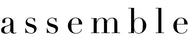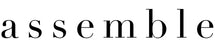Accessibility Statement
Site Accessibility
Assemble is committed to making our website's content accessible and user-friendly to everyone. If you are having difficulty viewing or navigating the content on this website, or notice any content, feature, or functionality that you believe is not fully accessible to people with disabilities, please email our Customer Service team at contact@shopassembleco.com with “Disabled Access” in the subject line and provide a description of the specific feature you feel is not fully accessible or a suggestion for improvement. We take your feedback seriously and will consider it as we evaluate ways to accommodate all of our customers and our overall accessibility policies. Additionally, while we do not control such vendors, we strongly encourage vendors of third-party digital content to provide content that is accessible and user friendly.
This website has been developed using web standards and accessibility to allow for people of all abilities and disabilities to browse its content. Below are instructions on how to navigate and manipulate the content of this site.
Navigating with headings
Most assistive technologies and some browsers facilitate navigation by headings.
Common screen readers provide functionality to jump to the next heading, for example:
H moves to the next heading
1 goes to the next level 1 heading
2 goes to the next level 2 heading
INSERT+F6 provides a list of headings, which can be sorted in tab order or in alphabetical order
In the latest version of the voicing browser Home Page Reader:
H moves to the next heading
Alt+1 sets Headings Reading Mode, then the down arrow key moves to the next heading and the up arrow key moves to the previous heading
In the browser Opera:
S moves to the next heading
W move to the previous heading
Navigating with page landmarks
Most assistive technologies and some browsers facilitate navigation by page landmarks, such as the page header, footer, and navigation blocks.
Move to next landmark: semicolon
Move to previous landmark: shift + semicolon
Select a landmark: insert + ctrl + semicolon
Navigating with access keys
Access keys are a means for people to jump immediately to a specific part of an HTML page by pressing ALT+SHIFT (PC) or CTRL (Mac), followed by the appropriate key on the keyboard, as defined by you via an access key parameter. Below is a list of access keys that are available for this website.
Accessibility help page: Access Key (0)
Skip to main content: Access key (S)
Skip to main navigation: Access key (M)
Skip to secondary navigation: Access key (N)
Skip to top of page: Access key (T)Home page link: Access Key (1)Top Navigation Links: Access keys (2-9)Shopping Cart: Access key (Y)Checkout: Access key (Z)My Account: Access key (A)
Page zoom
Most web browsers allow you to scale images and text up and down to meet your needs.
To increase the zoom level, use the keyboard shortcut CTRL + (plus key) or COMMAND + (plus key).
To decrease the zoom level, use the keyboard shortcut CTRL - (minus key) or COMMAND - (minus key).
To reset to 100%, use the keyboard shortcut CTRL 0 (zero) or COMMAND 0 (zero).